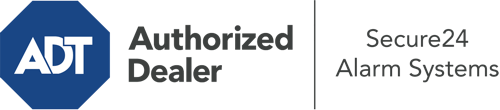What Can I Do With The ADT Command Panel In Sandy Springs?
The center of your home security system, the ADT Command interface is a robust touch-enabled hub that communicates with all of your security components. You can arm your system, customize home automation preferences, and even speak directly to monitoring specialists. The likelihood is that you’ll have no issues operating this intuitive command center, but to help you get started, it’s an excellent idea to explore several of its primary features.
What Are You Able To Do With ADT Command In Sandy Springs?
Before diving into the essentials of how to use it, take a minute to reflect on what this central home security hub can achieve. Most importantly, ADT Command is where you can engage and disengage your system, but it’s capable of quite a bit more.
With ADT Command, you may:
- Customize home automation with specific scenes, schedules, or rules. For instance, you are able to have your main entrance lock automatically when the system is armed or have lights turn on at specified times.
- Lock or unlock doors.
- Check live streams or saved clips of your doorbell, indoor, or outdoor cameras.
- Converse through the 2-way talk function or contact ADT directly in the event of an emergency.
- Integrate with your smart speaker.
- Update users and Wi-Fi connections.
Becoming Acquainted With Your ADT Command Panel In Sandy Springs
Simply getting familiar with the interface is one of the smartest things to do. That begins with the home screen. You’ll see a big image that shows your existing status - such as “Ready To Arm.” Below, you’ll see smaller icons that symbolize different arming choices. Tap them when you want to change your status. The custom arming feature is beneficial as it allows you to bypass specified components. Interested in leaving a window ajar at night for some cool air without triggering the alarm? No problem.
At the upper left, you’ll see a Wi-Fi icon that indicates your network signal and a messages icon where you may get advisories from ADT. On the right, you’ll find icons for home automation, zones, and scenes. At the top right, you’ll find emergency alarm buttons. You’ll have the choice to tap for fire, police, or personal. Your monitoring team will notify the appropriate first responders per your decision.
The arrow on the right will lead you to extra options. There, you’ll find the tools feature. Press this icon, type in your security code, and then you’ll have the opportunity to change Wi-Fi settings, general settings, user profiles, and more. You’ll even find tutorial videos if you require guidance.
Arming Your System Via The ADT Command Panel
The touch-enabled central hub makes activating your system fast and effortless. All you are required to do is select the icon you wish to use from the home screen. Your possible selections are Arm Away, Arm Stay, and Arm Custom. If your house will be empty, the away option is your best bet. You may decide to “quick arm,” which doesn’t need a passcode, or to postpone the arming of your home’s defense. This will start a countdown, giving you enough time to exit before the system activates. If somebody is home, the Arm Stay setting is the most suitable choice. The custom selection allows you to bypass particular components and also operates on a delay.
Once you grasp the principles of enabling your system, you can begin to explore the other remarkable features.
Start Using ADT Command With Your New Home Defense From Secure24 Alarm Systems
Are you feeling the anticipation of being able to operate and tailor your entire home security system using one central interface? Utilize the versatile ADT Command in Sandy Springs by turning to the specialists at Secure24 Alarm Systems. Contact (770) 628-5897 to customize your home defense today.